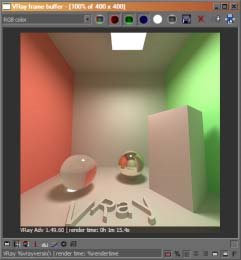
VRay frame buffer
GeneralIn addition to rendering to the 3dsmax Rendered Frame Window (RFW or VFB), VRay allows you to render to a VRay specific frame buffer. The VRay frame buffer has some additional options to the 3dsmax VFB. The VRay VFB:
- Allows you to view all render elements in a single window and switch between render elements very easily.
- Keeps the image in full 32-bit floating-point format.
- Allows you to perform simple color corrections on the rendered image.
- Allows you to choose the order in which the buckets are rendered.
The VRay VFB also has some limitations, which are listed in the Notes section below.
Parameters
VFB toolbar
This part of the toolbar sets the currently selected channel, as well as the preview mode. Choose which channels to see with the help of the buttons. Yuo can also view the rendered image in monochromatic mode.
This will save the current frame data to a file.You can turn this on and of on-the-fly while rendering. This will create a 3dsmax virtual frame buffer copy of the current VRay frame buffer.You can turn this on and of on-the-fly while rendering. This will force VRay to render the closest bucket found to the mouse pointer. Drag the mouse over the VRay frame buffer while rendering to see which buckers are rendered first. You can turn this on and of on-the-fly while rendering. This open permanently the info dialog which will give you information about the pixel you right-click the mouse pointer on. If you right-click the mouse pointer over a pixel without turning this setting on - then you will see the info dialog only while yuor mouse button is down This will open a so called "levels control" dialog which will let you define color corrections of various color channels. It will also show the histogram of the currently contained image data in the buffer. Click and drag your mid-button in the histogram to interactively scale the preview. Clears the contents of the frame buffer. Somethimes helpful when startnig a new render to prevent confusion with the previous image.
VFB shortcuts
Here is the list of shortcuts you can use to navigate through the VFB image. Please note that VFB window must have the curent focus for the shortcuts to have effect:
Mouse Description CTRL+LeftClick, CTRL+RightClick Zoom in/Zoom out Roll the mouse-rollon button up/down Zoom in/Zoom out Double-click LeftButton Zoom to 100% RightClick Show the info dialog with the properties of the last pixel clicked. In order to see the info non-stop - turn on the info dialog button MidButton dragging view pan (hand tool) Keyboard Description + / - Zoom in/Zoom out * Zoom to 100% Arrow keys Pan left, up, right, down
Notes
- The VRay VFB does not display the G-Buffer layers (like Coverage etc.).
- The VRay VFB does not work with stripe rendering.
- Even though you select the VRay VFB as your output, the 3dsmax VFB is still created and thus takes additional memory. If you want to reduce that memory, you need to uncheck the Get resolution from MAX option, set the 3dsmax resolution to a low value like 100 x 100, and then select your real output resolution in the VRay VFB options.
- If you have selected an output image file from the Common tab of the Render Scene dialog, VRay will fill out the 3dsmax RFW, and this will be saved as your image. If you want to save the VRay VFB instead, you should use the Split render channels option of the VRay VFB.


No comments:
Post a Comment